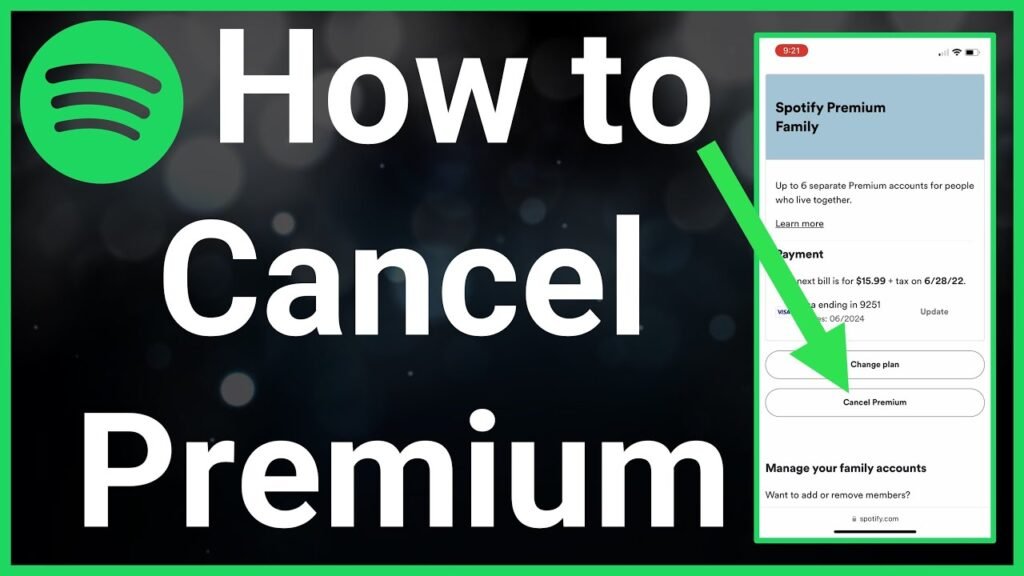Spotify, a leader in the digital music service arena, offers a wide array of features and benefits through its Premium subscription. From ad-free listening to high-quality audio and offline playback, Spotify Premium enhances the user experience significantly. However, there might come a time when you need to reassess your subscription, be it for financial reasons, a lack of use, or simply a desire to switch to another service. Whatever your reason, canceling Spotify Premium is a straightforward process, albeit one that might require a bit of guidance.
Understanding Spotify Premium
Before diving into the cancellation process, it’s essential to understand what Spotify Premium offers and why it might be time to say goodbye. Spotify Premium provides an ad-free experience, allowing users to listen to music without interruption. Additionally, it offers improved sound quality, with tracks available in up to 320kbps, and the ability to download music and podcasts for offline listening. These features, among others, make Spotify Premium a compelling choice for music lovers.
However, the decision to cancel can stem from various factors. The financial commitment, currently at $9.99 per month for an individual plan in the US, can add up, especially if you’re not making the most of the subscription. Alternatively, you might be looking to simplify your digital subscriptions or switch to a competitor that offers a catalog or features more aligned with your preferences.
Pre-Cancellation Considerations
Before proceeding with the cancellation, it’s crucial to consider a few points. First, check if you’re directly subscribed through Spotify or if your subscription is bundled with another service, such as a mobile carrier or broadband provider. The cancellation process can differ significantly in these cases.
Additionally, consider the timing of your cancellation. Spotify’s billing cycle means that you’ll retain Premium features until the end of your current billing period, even after cancellation. This policy allows you to make the most of the service you’ve already paid for, so timing your cancellation towards the end of your billing cycle could be beneficial.
Lastly, think about the impact on your saved playlists and downloaded content. While your playlists will remain intact (albeit with ads), you’ll lose access to any downloaded content once your Premium subscription lapses.
Step-by-Step Guide to Canceling Spotify Premium
- Log In to Your Spotify Account: Start by navigating to the Spotify website and logging in to your account. This step is crucial as you need access to your account details to proceed with the cancellation.
- Access Account Settings: Once logged in, click on your profile icon in the top-right corner and select ‘Account’ from the dropdown menu. This action will take you to your account overview, where you can manage various aspects of your Spotify experience.
- Navigate to Your Subscription Details: In the account overview page, find and click on the ‘Subscription’ tab. This section provides details about your current subscription type, billing cycle, and payment method.
- Choose to Change or Cancel: Within the Subscription section, you’ll find an option to change or cancel your subscription. Click on ‘Cancel Premium’ or a similarly titled link to initiate the cancellation process.
- Confirm Cancellation: Spotify will likely present you with a few prompts or offers in an attempt to retain you as a Premium subscriber. You may see offers for discounted rates or reminders of Premium benefits. If you’re determined to cancel, continue to follow the prompts until you reach a confirmation page.
- Receive Confirmation: After completing the cancellation steps, you should receive an email confirmation from Spotify. This email serves as proof of your cancellation and includes details about when your Premium features will expire.
After Cancelling Spotify Premium
Upon successfully canceling your Spotify Premium subscription, you’ll revert to the free tier at the end of your current billing period. The free version still offers a vast library of music and podcasts but with some limitations. You’ll encounter ads, have limited skips on mobile, and lose the ability to listen offline and enjoy songs in high quality.
It’s worth noting that your playlists and music library will remain intact, ensuring you don’t lose your curated content. If you decide to return to Premium in the future, upgrading is as simple as subscribing again, and you’ll regain access to all the benefits immediately.
Conclusion
Canceling Spotify Premium is a straightforward process that can be completed in just a few steps. Whether your reasons are financial, a change in music consumption habits, or a switch to another service, understanding how to navigate the cancellation process empowers you to make informed decisions about your digital subscriptions. Remember to consider the timing of your cancellation to maximize the value of your final billing period and be aware of the changes you’ll experience reverting to the free tier. With this comprehensive guide, you’re now equipped to manage your Spotify subscription according to your needs and preferences.
FAQs: Canceling Spotify Premium
1. Will I lose my playlists if I cancel Spotify Premium?
No, you will not lose your playlists if you cancel Spotify Premium. Your playlists and saved music will remain intact, but you will lose the ability to listen to them offline, and they will be interspersed with ads.
2. Can I cancel Spotify Premium at any time?
Yes, you can cancel your Spotify Premium subscription at any time. However, your Premium features will remain active until the end of your current billing cycle.
3. What happens to my downloaded music after I cancel?
Once you revert to the free version of Spotify, you will lose access to any music or podcasts you’ve downloaded for offline listening. You’ll need to be connected to the internet to stream your music and will encounter ads.