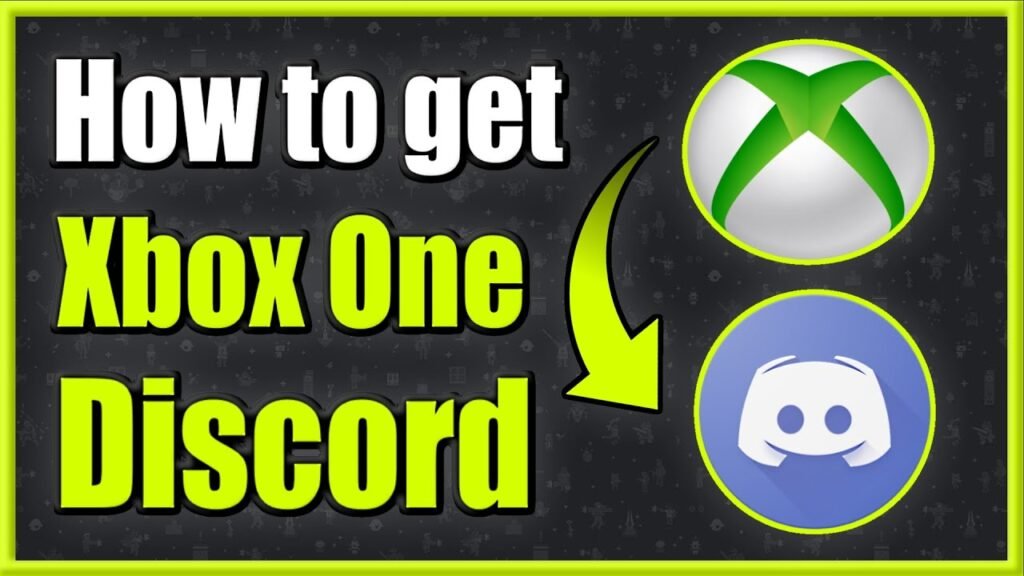Integrating Discord with Xbox brings your gaming and social interactions closer than ever. Discord, a platform beloved by gamers worldwide for its robust communication features, has expanded its reach to console gamers, specifically those in the Xbox realm. This detailed guide aims to walk you through the process of using Discord on Xbox, covering everything from setup to advanced features, ensuring your gaming sessions are more interactive and enjoyable.
Getting Started with Discord on Xbox
Setting Up Your Accounts
The journey to using Discord on Xbox begins with ensuring you have both a Discord account and an Xbox Live account. If you haven’t already, create a Discord account via their website or mobile app. For Xbox Live, your Microsoft account linked to your Xbox console should suffice.
Linking Discord to Xbox
- On Discord: Navigate to ‘User Settings’ > ‘Connections’ and select the Xbox logo. You’ll be prompted to log in to your Xbox Live account to link it.
- On Xbox: Go to ‘Settings’ > ‘Account’ > ‘Linked social accounts,’ and there you’ll find the option to link to Discord. Following the instructions on-screen will guide you through linking your Discord account to your Xbox profile.
Engaging with Discord on Xbox
Joining Voice Channels
Once your accounts are linked, joining Discord voice channels from your Xbox is straightforward. Open the Discord app on a device where you’re logged in, and in any server, when you’re in a voice channel, you’ll see an option to transfer the call to your Xbox. This allows you to use your Xbox headset for Discord chats, blending your game audio with the voice chat seamlessly.
Sharing Your Game Status
Sharing your game status on Discord enhances your social gaming experience. It lets your friends know what game you’re playing on Xbox, making it easier to join up for multiplayer sessions or to share tips and strategies. The status update is automatic once your accounts are linked, reflecting your current activity on your Discord profile.
Advanced Features and Tips
Cross-Platform Communication
Discord’s integration with Xbox opens up a realm of cross-platform communication. This means you can stay in touch with your friends regardless of whether they’re playing on PC, other consoles, or mobile, as long as you’re all in the same Discord server.
Customizing Notifications
To ensure you’re not bombarded with notifications during intense gaming sessions, customize your Discord notifications. You can set up specific channels or servers to mute or specify types of notifications you wish to receive, ensuring a balanced gaming and social experience.
Using Bots and Integrations
Discord’s ecosystem is rich with bots and integrations that can enhance your gaming experience. From bots that provide game stats and tips to integrations that automate social interactions, explore the wide range of options available to make your Discord on Xbox experience more enriching.
Ensuring Privacy and Safety
Discord and Xbox both offer robust privacy and safety features to protect your information and ensure a positive social environment. Take the time to review and adjust your privacy settings on both platforms to control who can contact you, what information is visible, and how you’re notified of interactions.
Troubleshooting Common Issues
While using Discord on Xbox is generally smooth, you may encounter issues like connectivity problems or account linking errors. Restarting your Xbox, checking your network settings, or revisiting the account linking process can often resolve these issues. For persistent problems, consulting the Discord and Xbox support forums can provide solutions and advice from the community.
Conclusion
Integrating Discord with your Xbox enhances your gaming experience by bridging the gap between gaming and social interaction. By following this guide, you’re now equipped to set up Discord on your Xbox, customize your experience, and troubleshoot common issues. With Discord on your Xbox, you can stay connected with your gaming friends, share your gaming adventures, and join communities that share your passion for gaming.