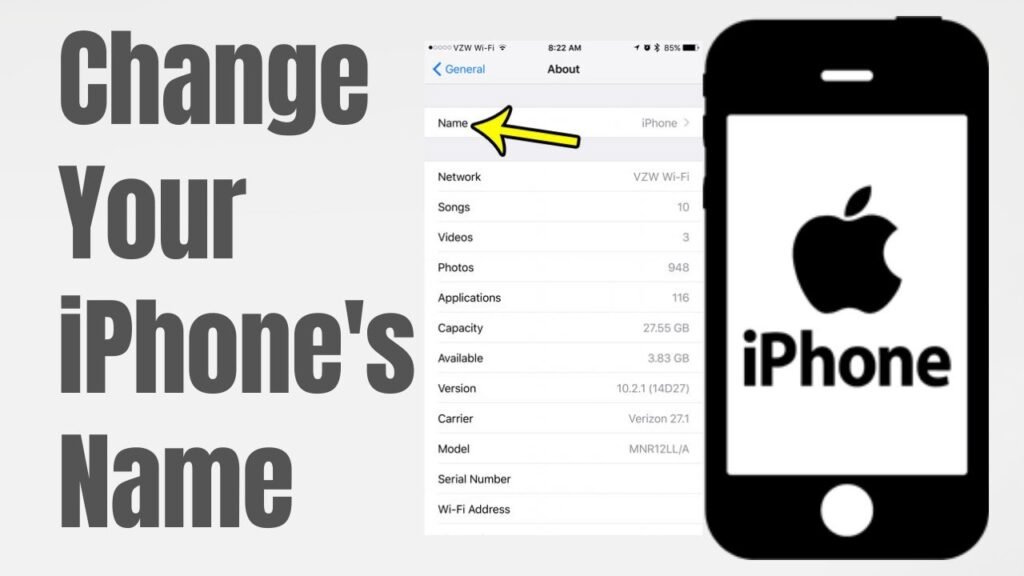In the digital age, personalizing our devices is more than a luxury—it’s a way of life. From custom wallpapers to unique ringtones, we love to make our technology our own. One fundamental yet often overlooked aspect of personalization is naming your device. Specifically, for iPhone users, setting a unique name for your device not only adds a personal touch but also makes it easier to identify in a sea of Apple devices, especially when using AirDrop, Bluetooth, or when connecting to your computer. If you’re wondering how to change your iPhone’s name, you’ve come to the right place. This comprehensive guide will walk you through the process, ensuring your iPhone reflects your personality or naming preferences in no time.
Understanding the Importance of Your iPhone’s Name
Before we dive into the steps, let’s discuss why your iPhone’s name matters. First and foremost, it’s a practicality. In environments where multiple devices are connected, such as shared households or workplaces, distinguishing between devices can become cumbersome. A unique name helps eliminate confusion, streamlining operations like file sharing or device pairing.
Furthermore, for those who use Apple’s ecosystem extensively, the device name appears across various services, including iCloud, Find My iPhone, and iTunes. A distinct name can enhance security, helping you quickly identify your device if it’s lost or distinguishing it from others in public or shared spaces.
Step-by-Step Guide to Changing Your iPhone’s Name
Accessing the Settings Menu
Unlock your iPhone and locate the Settings app. Its icon resembles a set of gears and is typically found on the home screen.
Tap on Settings to open the menu where you’ll find various customization and configuration options for your iPhone.
Navigating to the About Section
In the Settings menu, scroll down until you find the General option. It’s another gear icon, symbolizing deeper system settings.
Tap on General, and on the next screen, look for About at the top of the list. This section contains essential information about your iPhone, including its current name.
Changing Your iPhone’s Name
In the About menu, the first line shows the current name of your iPhone. Tap on it, and you’ll see the name highlighted, with a keyboard popping up.
Use the keyboard to delete the old name and enter a new one. This name can be anything you choose—your name, a nickname, or something entirely creative. The only limit is your imagination (and the character limit set by iOS).
Finalizing the Change
After typing in your new desired name, tap the Done button on the keyboard. This action instantly changes your iPhone’s name.
You can press the Settings back arrow to return to the previous menu or press the Home button (on older models) or swipe up (on newer models) to exit the Settings app.
Tips for Choosing a New iPhone Name
When selecting a new name for your iPhone, consider its visibility and purpose. A name that’s too generic may still be confusing, whereas something too personal might not be ideal for professional settings. Striking the right balance is key. Additionally, remember that this name will appear in networks and connected devices, so choose something you’re comfortable displaying in various contexts.
Conclusion
Changing your iPhone’s name is a simple yet effective way to personalize your device and enhance its recognizability in a crowded digital landscape. By following the steps outlined above, you can quickly and easily rename your iPhone, making it a reflection of your personality or simply making it easier to identify. Whether you’re doing it for practical reasons or just for fun, renaming your iPhone is one of the many ways you can make your device truly yours.
FAQs on How to Change Your iPhone’s Name
Q1: Will changing my iPhone’s name affect its performance or connectivity?
A1: No, changing your iPhone’s name will not affect its performance, connectivity, or the way it interacts with other devices and services. It’s purely a cosmetic change that helps you identify your device more easily.
Q2: Can I change my iPhone’s name to anything I want?
A2: Yes, you can change your iPhone’s name to almost anything you want, as long as it fits within the character limit imposed by iOS. However, it’s advisable to avoid using sensitive or offensive language, especially since your device’s name may be visible in public or professional settings.
Q3: How often can I change my iPhone’s name?
A3: You can change your iPhone’s name as often as you like. There are no restrictions on the number of times you can rename your device.